Accounts
Overview
IntelliTrend Mobile services use different types of accounts. The specific information needed for an account depends on the app mode. App modes are one of Zabbix Direct or DataForge, with DataForge further distinguishing between user and manager.
Zabbix Direct mode is only available if using the IntelliTrend Mobile app for Zabbix. However, its functionality is fully integrated into DataForge as well.
- App mode: Zabbix Direct (mobile app only)
- App mode: DataForge
- Account type: DataForge manager (for configuration of the DataForge Server like adding Zabbix servers and users)
- Account type: DataForge user (used by regular users)
Accounts list
After adding an account, it will be displayed in the accounts list and available for login. The list maintains a consistent appearance regardless of the platform it is accessed from.
The first step to add an account differs slightly between the mobile app and the browser version.
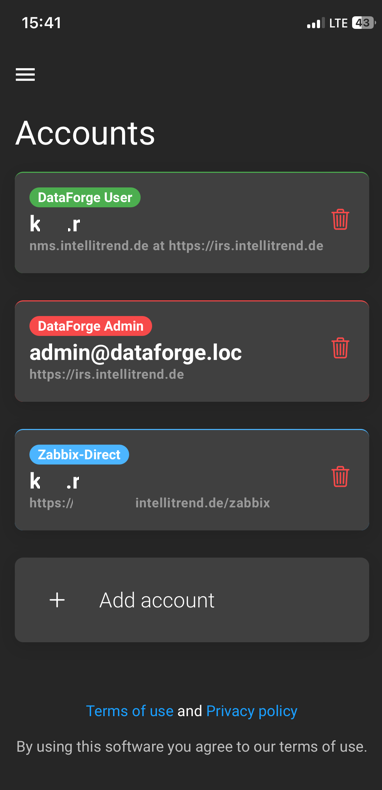
More details about the different account types can be found in the corresponding sections of this chapter:
Add an account
Adding an account is done by clicking the Add account button.
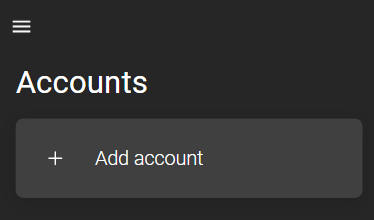
The encountered option selection when creating an account depends on the product or access method that is used.
Variant 1: IntelliTrend Mobile for Zabbix
In the case of using the IntelliTrend Mobile app, after the add account button is clicked, an app mode has to be selected first:
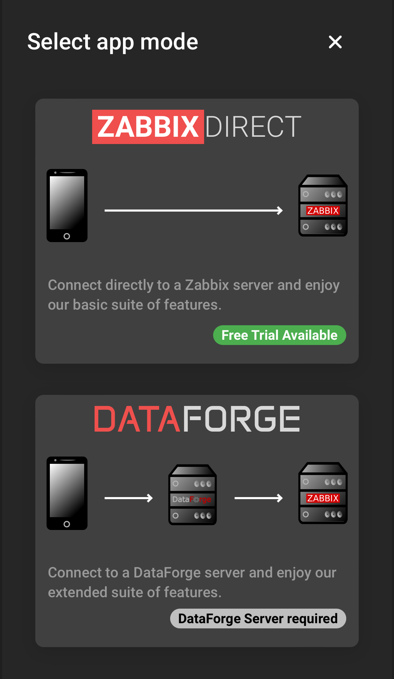
Variant 2: Browser
As the browser version doesn’t support the separate Zabbix Direct mode, the account type selection opens immediately after clicking the add account button:
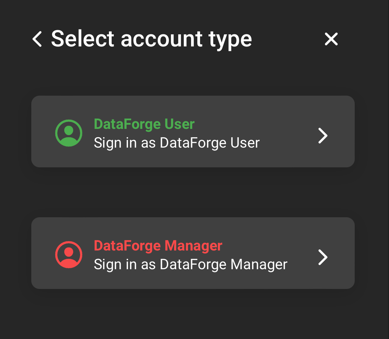
Further details on account creation depending on the app mode, as well as the DataForge login process can be found in the corresponding sections:
Logging in
Regardless of product and access method, once the form is filled out and the account is submitted, it appears in the list for quick access. Log in to an existing account by clicking it in the list.
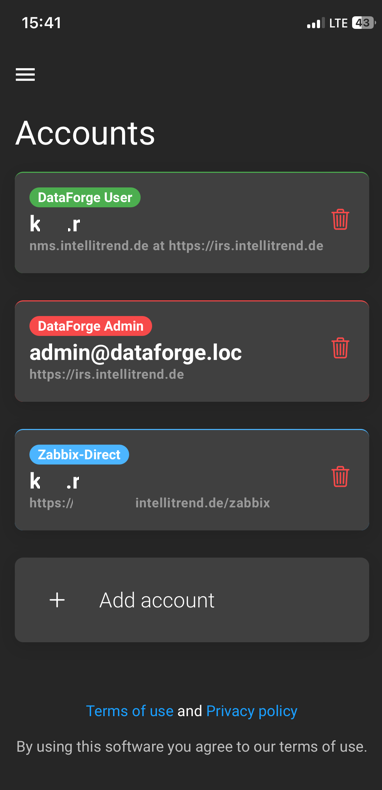
Account type: DataForge
DataForge login offers login options for two distinct account types: DataForge users and DataForge managers.
DataForge User
A DataForge user is an existing Zabbix user account, imported into DataForge by a DataForge manager. Imported users can log in to DataForge, using the DataForge user account type with their regular Zabbix account credentials or by providing a Zabbix API token. Depending on the assigned user role and user group, users can access different features such as the Zabbix Client, Self Provisioning, and Reporting. Regardless of user role and group, DataForge users don’t operate in the administrative sections of DataForge.
Despite account credentials, the form to create a DataForge user account requires information about the DataForge and Zabbix servers. By default the DataForge server of IntelliTrend is selected, but custom server selection is possible as well.
User account: Default DataForge Server
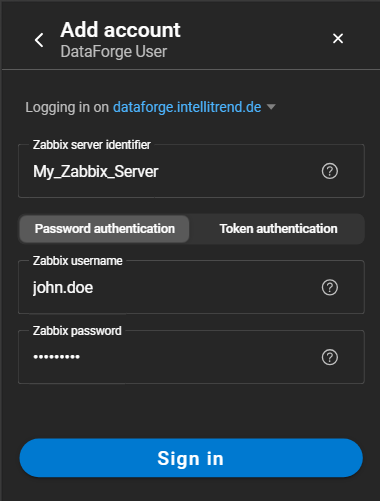
- DataForge Server: Set to the configured default value (dataforge.intellitrend.de). The default server can be changed if DataForge is acquired as on-prem. A custom server can be provided by selecting custom in the dropdown menu. This will change the form as seen under User account: Custom DataForge Server.
- Zabbix server identifier: The identifier of the Zabbix server from which the DataForge user originated.
- Password/Token authentication: Allows to switch authentication methods, with password authentication selected by default. More information about the Zabbix API token login can be found here.
- Username: Designated username.
- Password: Designated password.
User account: Custom DataForge Server
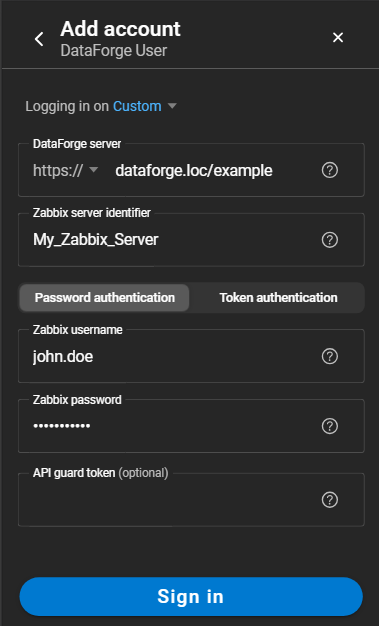
- DataForge Server: The URL of the DataForge Server without
https://orhttp://. The protocol is selected via the dropdown. - Zabbix server identifier: The identifier of the Zabbix server from which the DataForge user originated.
- Password/Token authentication: Allows changing authentication methods. Password authentication is selected by default. More information about login by Zabbix API token can be found here.
- Username: Designated username.
- Password: Designated password.
- API guard token: If using the API Guard software from IntelliTrend, a token can be provided to add an extra layer of security.
Zabbix API token login
Zabbix API token login:
Instead of providing a username and password, Zabbix API tokens can be used for authentication alternatively. Information about creating an API token can be found in the official Zabbix documentation. The Zabbix API token login can be enabled by clicking on Token authentication to switch to the corresponding menu.
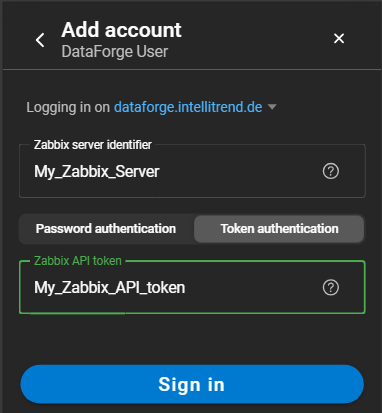
Please refer to chapter Getting started of the DataForge Manager Manual for detailed instructions on the login process and where to begin.
DataForge Manager
DataForge managers, other than DataForge users, do not originate from a Zabbix server and represent the administration accounts within DataForge. Administrative tasks in DataForge include configuration of the DataForge server, managing integrations of Zabbix servers, companies, users and user roles, monitoring microservices and auditing system activities.
When adding a DataForge manager account, a form will open which requires information about the DataForge and account credentials. By default the DataForge server of IntelliTrend is selected, but custom server selection is possible as well.
Manager account: Default DataForge Server
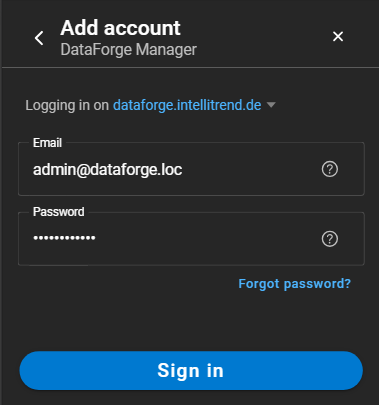
- DataForge Server: Set to the configured default value (dataforge.intellitrend.de). The default server can be changed if DataForge is acquired as on-prem. A custom server can be provided by selecting custom in the dropdown menu. This will change the form as seen under Manager account: Custom DataForge Server.
- Email: Designated manager email address.
- Password: Designated manager password.
Manager account: Custom DataForge Server
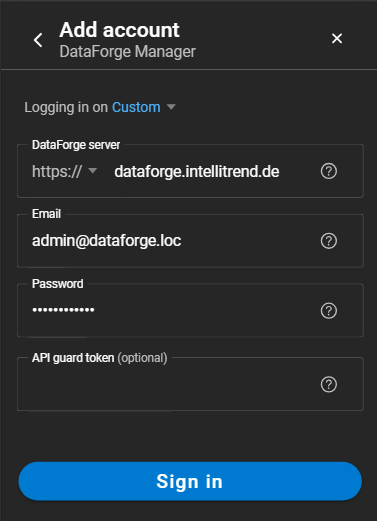
- DataForge Server: URL of the DataForge Server without
https://orhttp://. The protocol is selected via the dropdown. - Email: Designated manager email address.
- Password: Designated manager password.
- API guard token: If using the API Guard software from IntelliTrend, a token can be provided to add an extra layer of security.
Account type: Zabbix Direct
Zabbix Direct utilizes Zabbix user credentials or a Zabbix API token to establish a direct connection with a Zabbix server. Once logged in, the features offered by Zabbix Direct can be explored. A detailed description about functionalities can be found in the user manual under the chapter Zabbix Client. Additionally, push notifications can be configured and enabled to stay up to date about important events.
When selecting Zabbix Direct mode, a form will appear and require to fill in the Zabbix server address, as well as the account credentials.
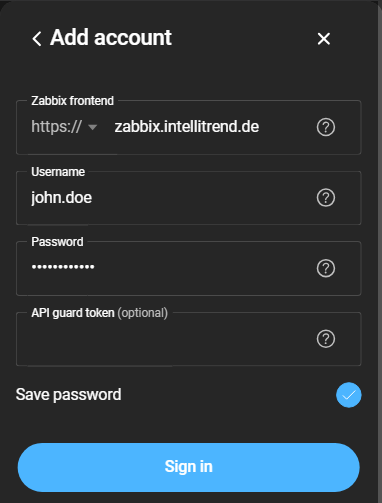
- Zabbix frontend: Zabbix server address without
https://orhttp://. The protocol is selected via the dropdown. - Password/Token authentication: Allows changing authentication methods. Password authentication is selected by default. More information about login by Zabbix API token can be found here.
- Zabbix username: Username of the Zabbix account.
- Zabbix password: Password of the Zabbix account.
- API guard token: Can be provided for an extra security layer.
API guard token
IntelliTrend API Guard:
The API Guard is free software from IntelliTrend that provides an additional layer of security. It acts as an API reverse-proxy/gateway for a Zabbix frontend, allowing public access to the Zabbix API without exposing the entire web frontend.
To get or learn more about the IntelliTrend API Guard, refer to the following pages:
Reorder accounts
The order in which accounts are displayed in the list can be adjusted by clicking the Change order button in the top right corner.
Changing the order is accomplished via drag and drop of account-cards and have to be saved with a click on the Done button.
Remove account
Added accounts can be removed by clicking the bin-icon of the account. This will only remove the entry from the accounts list, not the underlying Zabbix account.