Open and closed problems
Within the problems pages, you can perform actions like updating problems, change their severity level, (un-)acknowledge or closing them.
List of problems
The list of problems contains all the problems detected by your Zabbix server. Each problem is represented as a card that provides information to help you quickly assess the situation.
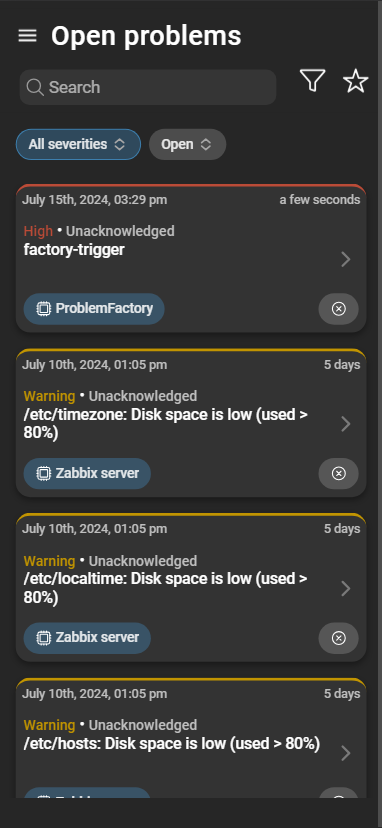
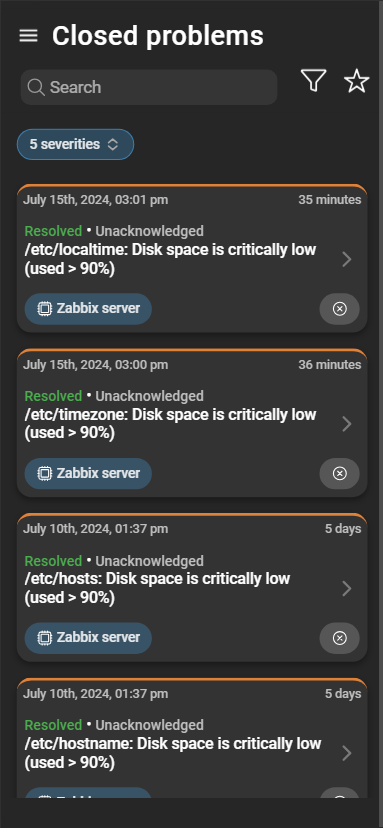
- Timestamp: The exact timestamp when the problem occurred.
- Duration: Information about the duration the problem has been open for.
- Acknowledgment and Suppression: Shows if a problem is acknowledged or suppressed. Only open problems have the suppression statuses.
- Trigger: The trigger that caused the problem to appear.
- Host Information: The host on which the problem occurred. The host’s name can be clicked, which allows you to access the details of the host.
Filter problems
You can apply various filters or select favorites, allowing you to focus on issues with specific criteria.
Severities and Suppression status filter
- Severities filter: These options enable you to filter problems based on their severity. You can select the specific severities you want to include in your view by checking the corresponding checkboxes. Only problems with the selected severities will be displayed.
- Suppression status filter:
- Open: shows currently open problems but excludes suppressed problems.
- Suppressed: displays only currently open problems that are suppressed.
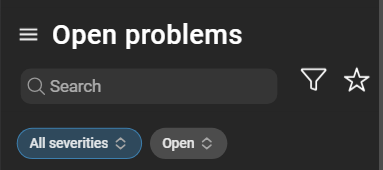
Suppressed problems typically originate from hosts and host groups that are in a maintenance state and are only shown if the corresponding filter is selected.
Advanced filters
Clicking the funnel icon opens a menu with advanced filtering and sorting options, offering you further control over the problem list.
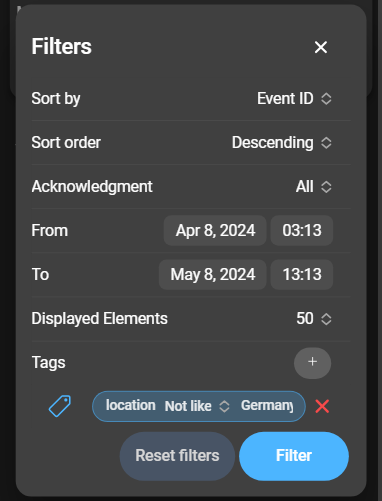
- Sort by: You can choose an identifier by which the elements are ordered.
- Sort order: Select between ascending or descending sorting, depending on the chosen identifier.
- Acknowledgement: Filter problems by their acknowledgment status, allowing you to see acknowledged, unacknowledged, or all problems.
- From and To: Define a time period by setting the start and end time. Only problems that opened within this period will be displayed.
- Displayed Elements: Adjust the number of problems shown in the list.
- Tags: Filter by tags. Can be expanded by clicking the plus. The tag filter configuration mirrors that of Zabbix.
To save your filter options, click Filter. If you wish to reset the filters to their default settings, use Reset Filters.
Problem details
You can further inspect a problem by clicking the arrow on a problem card. This will open a detailed overview of the problem:
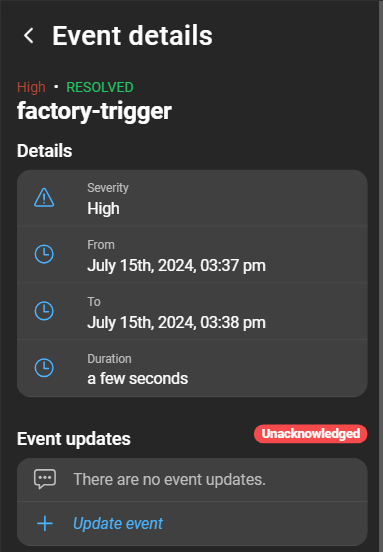
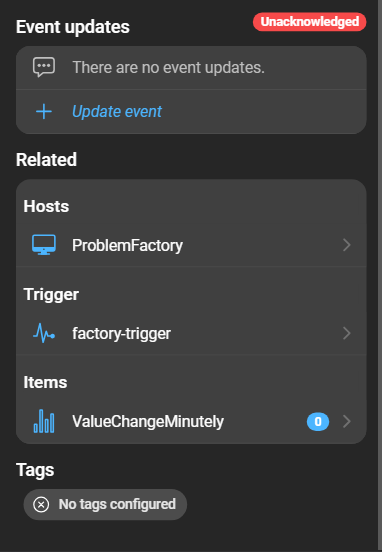
General information
At the top, you’ll find general information about the problem, including its severity, acknowledgment status, suppressed status and details about the trigger.
Details
These can be found beneath the general information and will provide you with details about the following:
- Severity: The severity level of the problem.
- From: The timestamp when the problem occurred.
- To: The timestamp when the problem was closed. If the problem is open, it will display Ongoing.
- Duration: The duration how long the problem has been open for.
Event updates
A list containing the history of update operations for the problem, including any acknowledgments and severity changes. It displays the date, actor, the entered messages, acknowledgment status, and any changes in severity. You can find more information about acknowledging problems in the Zabbix documentation .
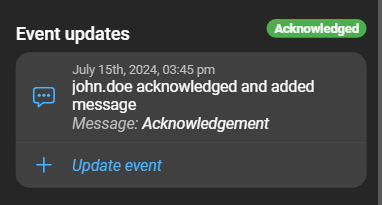
Related
- Hosts: The hosts section displays a list of the hosts affected by the problem. Clicking on a host will open the hosts details page, where you can access more information about the specific host.
- Trigger: Provides details about the trigger responsible for evaluating the data and classifying the problem.
- Items: Shows the associated items and its values. By clicking the item you can access the item details page.
Update problem
You have the option to change the severity of, (un-)acknowledged and close problems. If a problem is acknowledged, the button is green with a checkmark. If a problem is not acknowledged, the button is gray with a cross icon. Click the update button icon of the problem you wish to update:
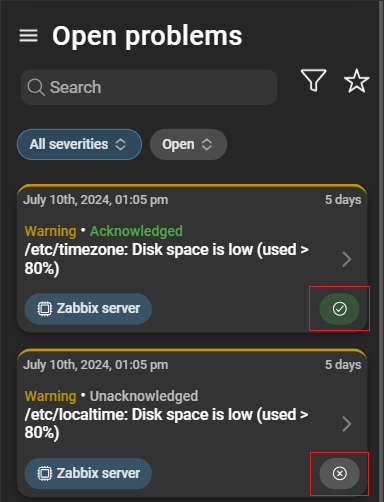
Or you can navigate to Problem details > Event updates and click Update event:
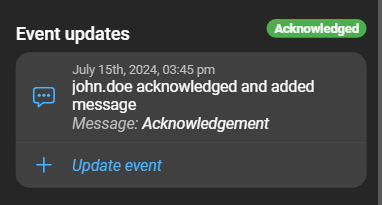
This will open a form with the following options:
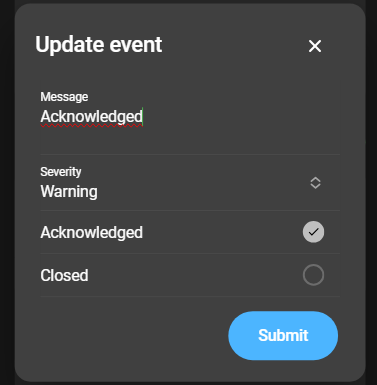
- Message: The acknowledgement message.
- Severity: Change the severity of the problem.
- Acknowledged: Click the checkbox to change the acknowledgement status of a problem. If checked, the problem is acknowledged, if not, the problem is not acknowledged.
- Closed: Click the checkbox to change the closed status of a problem. If checked, the problem is closed, if not, the problem is open.