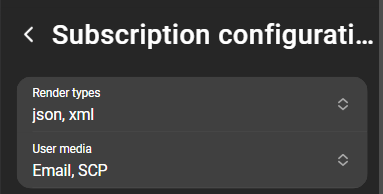Report subscription
Subscribe to a report
To subscribe to a report navigate to Reporting > Reports and select a report you want to subscribed to. Use the context menu of the report and click Subscribe.
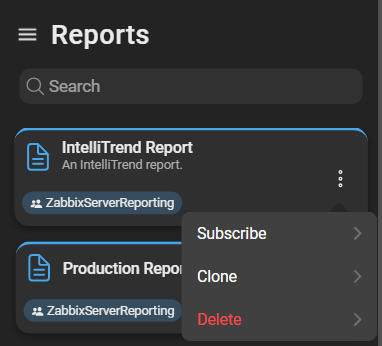
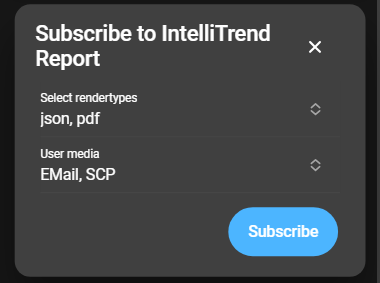
Here, you can select render types and define how the report is delivered. There are four render types available: JSON, XML, CSV, and PDF. If a widget is added that doesn’t support a certain render type, it will be unavailable as option for the subscription. The available user media options are based on the media types created by a DataForge manager.
After the selection, click Subscribe to start the subscription. The header of the report that has been subscribed to is now green and displays the info text Subscribed.
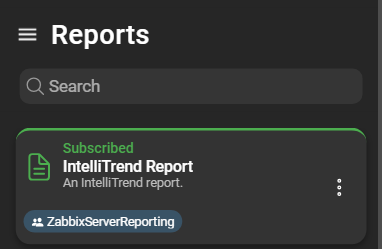
Unsubscribe from a report
To unsubscribe from a report, open the context menu and click Unsubscribe button.
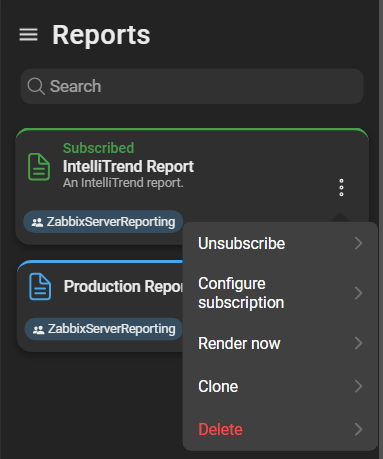
If the unsubscribing process is successful, the card’s header will turn blue again and no info text is displayed.
Subscription configuration
To configure a subscription, open the context menu and select Configure subscription. This opens a form that allows you to change render types and user media: