Items
List of items
Items are displayed in a list of item cards, providing information about the item:
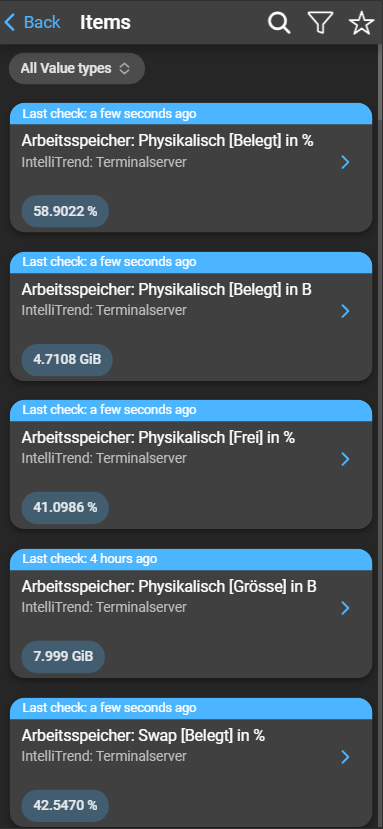
- Timestamp: The timestamp in the card header shows when the item’s data was last checked.
- Item Name: The name of the item is displayed in the card body.
- Host Name: The name of the host on which the item is configured.
- Last Data Value: The last data value collected by the item is also shown as a chip in the card body.
Filter items
You can apply various filters or select favorites, allowing you to focus on items with specific criteria.
Value types filter
This filter can narrow down the list of displayed items depending on the value type. Each value type corresponds to a specific category or type of data that an item can collect. Enabling a value type will show items that collect data of that type, while disabling a value type will hide these items from the list.

Advanced filters
Clicking the funnel icon opens a menu with advanced filtering and sorting options:

- Sort by: You can choose an identifier by which the elements are ordered.
- Sort order: Select between ascending or descending sorting, depending on the chosen identifier.
- Displayed Elements: Adjust the number of items shown in the list.
- Tags: Filter by tags. Can be expanded by clicking the plus. The tags filter configuration mirrors that of Zabbix.
To save your filter options, click Filter. If you wish to reset the filters to their default settings, use Reset Filters.
Item details
To access the item’s details, click the arrow on the item card:
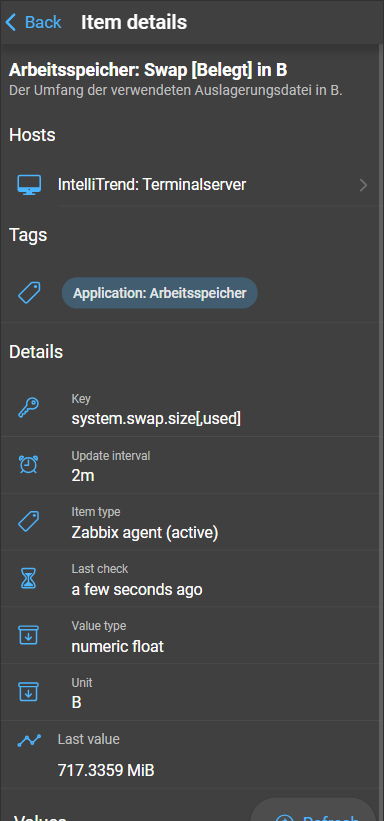
- Item Name: Displays the name of the item.
- Host: Shows the name of the host to which the item is assigned.
- Key: The unique identifier for the item.
- Delay: The update interval of the item.
- Item type: Indicates the type of item, such as
Zabbix agent,Zabbix trapper, orSimple check. - Last check: Displays the timestamp of the item’s last check.
- Value type: Specifies the type of information the item collects, like
numeric float,character, and other data types. - Unit: The unit of the item configured in Zabbix.
- Last Value: Shows the most recent data collected by the item.
Item values
This section provides a way to visualize and explore the collected data. It offers two types of visualization: Graph and List. The way data is displayed depends on the type of data the item collects. Numeric data is visualized in a graph, while non-numeric data is presented in a list.
Graph
DataForge offers two types of graphs:
- Item graphs: Can be found in item details. They are generated by DataForge and based on historical
numeric floatandnumeric unsigneditem data. - Zabbix graphs: Can be found on the graphs page of DataForge. They retrieve and display existing graphs of the Zabbix server.
The graphs generated by DataForge offer the following options while checking the item’s data:
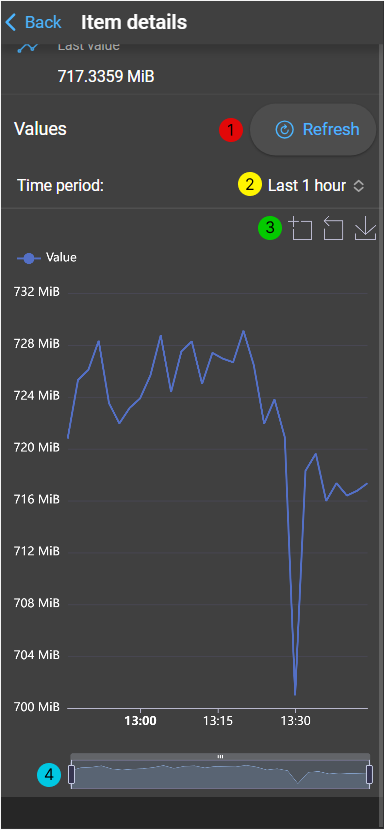
- Refresh: Allows you to manually refresh and update the graph with the latest monitored values.
- Time Period: You can configure and specify a time range, and the graph will display data within that range.
- General Actions: Providing options for zooming, resetting the zoom, and saving the graph as an image.
- Data zoom: Specific time frame on the graph. The graph will zoom in on the selected time frame.
Hovering over a data point in the graph will display an info box with additional details about that data point.
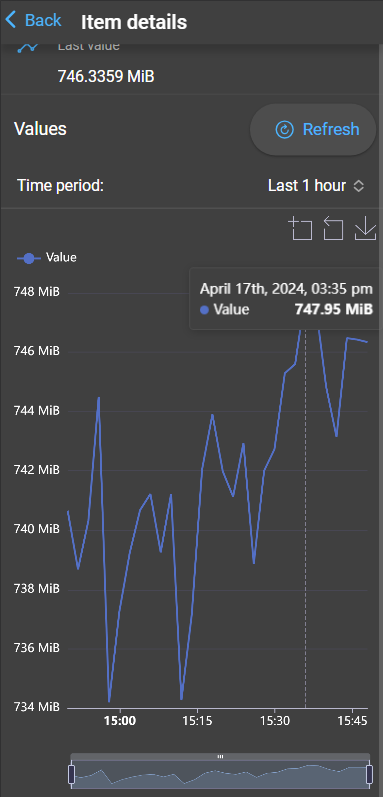
List
Displays a range of data values within a specified time frame for item types character, log, and text.

- Refresh: Manually refresh the list to get the latest data values.
- Time Period: Select a specific time range, the list will display data within that period.