Filters and favorites
Filters
Some pages are filterable by using their primary filters or advanced filters.

- Primary filters: Most relevant filters for a specific section.
- Search: Let’s you search through the list by entering a search term.
- Advanced filters: More advanced filters for a specific section
- Favorites: Opens the favorites menu.
Filters are persistent when accessing a page via the navigation tree. When revisiting a page the previously configured filters will still be applied. There are also ways to apply implicit filters, which are temporary, like clicking on a dashboard card. When viewing a page in this way, persistent filters can be overwritten by implicit filters. Any additional filter applied or removed while being in this view will not persist.
If an advanced filter is applied or a favorite is selected, they will also be listed in the primary filter section. By clicking the Cross of a filter, they can be removed from the applied filter selection.

Primary filters
Primary filters are filter options which are the most relevant to a specific section. They will always be displayed on the top of the page. A section does not always has primary filter options, but if they do, a detailed explanation about the options can be found in the specific section chapters.
Search
The search function can be accessed by clicking the magnifying glass:
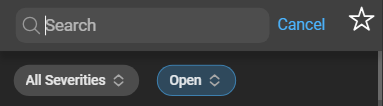
Enter a search term and the list will update to display entities that match or partially match the specified term. The search function can be closed by clicking Cancel.
Advanced filters
Advanced filters can be accessed by clicking the funnel icon in the section header. The different filter options are listed and explained in the corresponding chapters.
Favorites
You can create and apply host and host group filter presets, known as favorites. A favorite, a cross-sectional filter, is always persistent, regardless of the context in which this favorite is applied. These can be managed through Zabbix Client > Favorites:

Or by clicking the star icon to select and apply or configure existing favorites:

Create a favorite
To create a new favorite, click the blue plus and fill out the form:

- Name: Enter the name of the favorite.
- Type: Choose between host or host group.
- Host/Host group: Depending on the chosen type. Search for specific hosts or host groups and add them to the favorite. Multiple entities can be added.
To complete the creation, click Create.
Edit a favorite
To edit a favorite, click the configuration button on the favorite’s card. The same form will open, allowing you to change the name, type, and entities. If the type is changed from host to host group or vice versa, the selected entities will be cleared. To complete the editing, click Save.
Delete favorite
To delete a favorite, click the context menu on the favorite’s card and then select Delete.
Apply favorites via favorites page
On the landing page of Favorites, click Select on the favorite’s card to apply it. This will also change the favorite’s appearance from blue to green, while the Select button will change to Deselect. Clicking Deselect will deselect the favorite.
Apply favorites from other pages
On the different pages of the Zabbix Client, where favorites are applicable, you will see a star icon in the top right corner. By clicking on it, a dropdown menu will open in which all the created favorites are displayed. At the bottom of the menu is an option to create a new favorite. Click on a favorite to apply it. When a favorite is applied, the star icon’s color changes to blue, and a chip is displayed above the list of entries in that section.

To deselect the favorite, click the Cross on the favorite chip or select the same favorite again from its menu.