Alerts
Here you can view all host groups and their alert status. It also offers a convenient way to configure these alerts for the host groups.

The color of the host group icon and bell indicates whether an alert is configured and the associated severity configuration. If no alert is configured, the bell is crossed out and gray. If an alert is configured, the color of the indicators change to that of the configured severity.
Configure an alert
To configure an alert, click the bell icon associated with the host group:
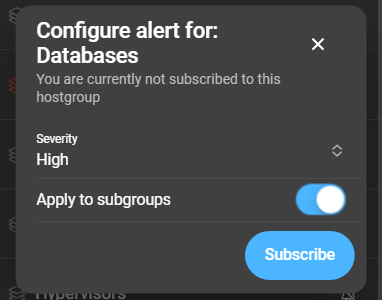
Select the minimum severity of problems you want to be alerted about. If the host group contains sub-groups, the alert settings can be applied to them as well by toggling the corresponding switch. When the state of a host group changes to a specific severity or above (configurable for each host group individually), a message is sent out.
To complete the configuration, click Subscribe.
Cancel or change an alert configuration
To make changes to an already configured subscription, you have to cancel the subscription. If the bell is not crossed out, a subscription is active.

When the configuration menu of an active subscription is opened, the button now displays an Unsubscribe. Additionally, there’s an option to apply these actions to all sub-groups. Enabling this option cancels the subscription for the currently selected host group and all its sub-groups.
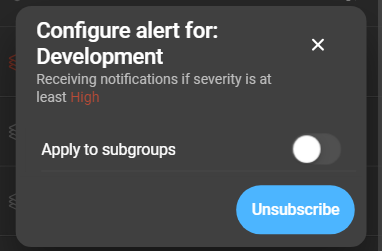
Filter alerts page
The host groups of the alert page can be filtered by using the filter chip on the top of the page:

- All host groups: All host groups are listed.
- Only subscribed: Only host groups with active subscriptions are listed.
- Only unsubscribed: Only host groups with no active subscriptions are listed.