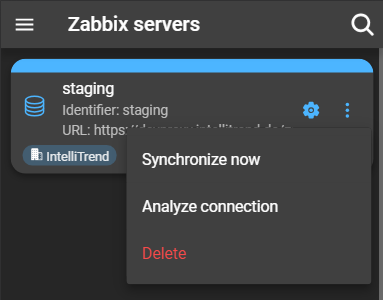Zabbix user groups
This includes the dfu_import group, designed to import it’s members to DataForge, and DataForge user groups, designed to access the Zabbix server’s data for the Reporting feature. Both can be created with their corresponding wizards that DataForge offers.
dfu_import group
The dfu_import group is a prerequisite for importing Zabbix users into DataForge. A user that will be imported must be part of that group. The import wizard is fully capable of creating the group, as well as adding members to it. This group must be named dfu_import, ensuring that DataForge can correctly identify the group and its members for import purposes.
DataForge user groups
A DataForge user group is necessary for users who will be utilizing the Reporting feature of DataForge. It can be created automatically by using DataForge’s user group wizard.
The DataForge user group leverages the service user’s permissions to access data from the Zabbix server, and defines the scope for all users within that group. These groups follow a specific naming convention, beginning with the prefix dfu_group:, followed by the service user’s username without its prefix.
Requirements
The requirements for a Zabbix user group to be a valid DataForge user group are the following:
- The service user needs the prefix:
dfu_service_user:(1) - The user group needs the prefix:
dfu_group: - The user group’s name (1) and the service user’s name (2) must be the same, ignoring prefixes of the user and user group
- The service user (2) must be part of the user group with the same name
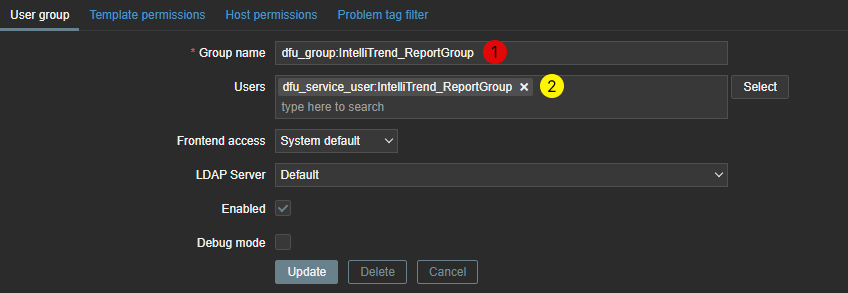
To be included in a DataForge user group via the user group wizard, users must first be imported and, therefore, be members of the dfu_import group.
Create a DataForge user group manually
This step is optional, as the user group wizard can handle this task.
To manually create a user group in Zabbix, follow these steps:
- Navigate to Users > User groups.
- Click the Create user group button located in the top right corner. This will open a form.
- Enter a group name that must begin with the prefix
dfu_group:followed by the name of the service user. - The permissions can be left at their default settings.
- If users have already been created, you can add them in the Users field.
As reference the image of section DataForge user groups can be used.
Synchronize DataForge and Zabbix
For the user to show up in DataForge, DataForge and the Zabbix server have to be synchronized.
This can be done manually or is automatically triggered. A server has a predefined synchronization interval or synchronizes when the server is started. You can manage this interval within the server configuration, using the CLI key user-sync-schedule. Additionally, synchronization can be initiated when the server starts by using the CLI key user-sync-on-start.
Synchronize manually
To synchronize manually, follow these steps:
- Navigate to Administration > Zabbix servers.
- Click on the context menu button of the server that requires a synchronization.
- click Synchronize Now.