DataForge Manager
The primary task of a DataForge Manager is managing DataForge. This includes managing and importing Zabbix servers and users, managing companies, user roles and media types, etc.
If DataForge Core is acquired as On-Prem, there always exists a default manager with full permissions and access to all companies. This default manager cannot be removed or modified, but it can be deactivated. If DataForge Core is acquired as SaaS, the DataForge Manager credentials will be provided to you.
Create a new DataForge Manager
To create a new DataForge Manager, navigate to Administration > Users and click on the blue plus:
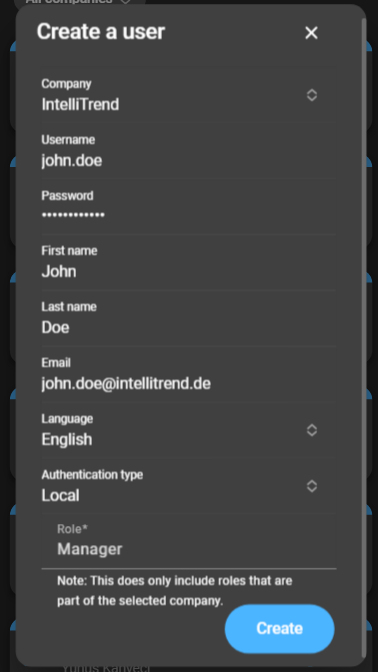
- Company: Select the company the created DataForge manager will be part of.
- Username: Enter a username.
- Password: Enter a password.
- First name: Enter the first name of the user.
- Last name: Enter the last name of the user.
- Email: Enter the email of the user.
- Language: Select the preferred language of the user.
- Authentication type: Select the type of authentication for the user.
- Role: Select a user role present within the selected company. These define the permissions of the DataForge manager.
The recommended user roles for a DataForge Manager are Manager or Admin. Although it is possible to create a DataForge Manager with the user role Operator or lower, this is not recommended as this user is not able to manage DataForge.
After the form is filled, click Save and the user is created. The user will now appear in the user list.
Configure an existing DataForge Manager
The settings for an existing DataForge Manager can be accessed through the configuration button. This will open a form where you can change everything except the users company:

To save the changes, click Save.