Companies
In the context of companies, various entities come into play, including: Zabbix servers, users, roles and media types. Each entity is limited to working within the company in which it was created, or with any of its child-companies.
An important aspect of companies is the notion of modules and resource usage. These parameters determine the extent to which a company can interact with different areas of DataForge (modules). They also set restrictions on the creation and allocation of resources such as companies, users, etc.
Overview
There are two distinct types of companies:
- Reseller: Can have child-companies. Users belonging to a reseller company can also see and interact with the child-companies within its branch.
- Customer: Can not have child-companies.
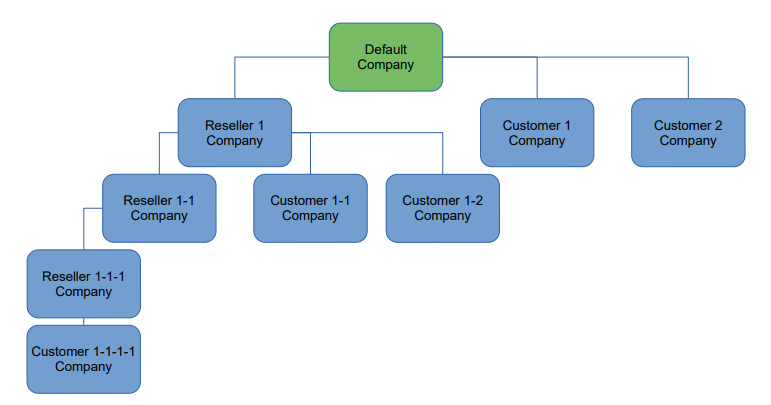
Example 1: Member of the “Reseller 1-1 Company”
Has access to all entities within the hierarchy, including entities from:
- “Reseller 1-1 Company”
- “Reseller 1-1-1 Company”
- “Customer 1-1-1-1 Company”
Example 2: Member of the “Customer 2 Company”
Has only access to Costumer 2 Company.
Reseller company
A reseller company can be parent to one or multiple reseller and customer companies. Itself must be a part of a parent reseller company. The exception to this rule is the Root company, which stands as the highest company in the hierarchy and is also categorized as a reseller company.
Depending on the acquired license, a DataForge Manager with the requisite permissions can create additional companies. A company with sub-companies cannot be deleted, and its type cannot be altered from reseller to customer.
Root company
The Root company is a pre-existing reseller company that cannot be removed. While certain aspects of it can be modified, the company type remains unchangeable. In the company list, the Root company is distinguished by a red company icon.
The modules and resource capacity is determined by the acquired license, which cannot be altered by a user. To review the license details, refer to the chapter License.
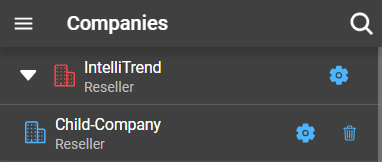
Customer company
Customer companies must belong to a reseller company and can’t have child companies.
Creating a new company
To create a new company, navigate Administration > Companies, which will display a list of all currently existing companies. Click on the blue plus, which will open a form.
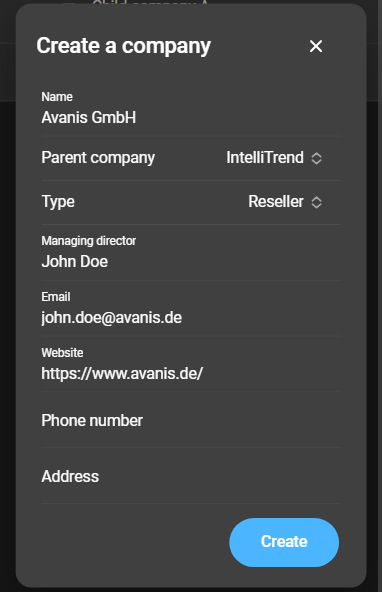
- Name: The name of the company.
- Parent Company: Select a parent company.
- Type: Select the type of the company.
- Managing director: Set a name for the managing director.
- Email: Email address of the contact person/managing director.
- Website: Website of the company.
- Phone number: Phone number of the company.
- Address: Address of the company.
Complete the form and select Create. The newly created company will be added to the list.
Configure a company
After creating a company, you can proceed to configure it by clicking the settings icon of that company. The configuration consists of two main sections. The first section deals with general configuration settings, which have already been discussed in the chapter on “Creating a New Company”.
Plan
It is not possible to change the plan details for the company you are part of, only direct child-companies plan details can be configured. These details can be used to assign a name and description to the plan used by the child-company. It is also possible to add a plan comment, although it will only be visible by the parent company.
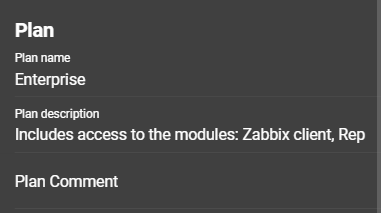
Change a parent company
The company to be moved will most likely have some quotas configured. The new parent company will need to have the quota capacity for the company to be moved.
Examples:
- If the child company “C” has already 3 role quotas in use, the parent company needs to have at least 3 unallocated role quotas.
- Example 1 also applies if the parent company “A” has already another child company “B”. If the parent company has a role quota of 10, and the parent and child companies are already using less then or exactly 7 of these quotas, there is no problem to move the company “C” with 3 roles to company “A”.
The parent company of a company can be changed by clicking on Parent company. This opens a form in which all available options for the parent company are displayed.
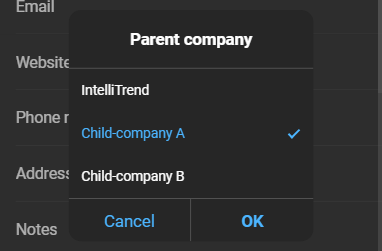
After you selected a parent company, click Ok to apply the changes. An error message will inform you if the current quota is insufficient.
Modules and resource usages
The second section refers to the modules and resource usage, which are dependent on the license purchased.
Modules
These are regulating the accessibility of certain DataForge sections, including: Zabbix client, Reporting and Self provisioning. The enabling or disabling of these sections can only be managed by the parent company. However, the modules within the Root company are determined by the license acquired.
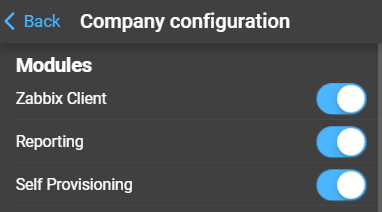
Resource usages
Can be used to allocate resources from a parent company’s resource pool to a child company. It also allows to inspect the allocation of their own resources.
To set these limits, a DataForge manager of a reseller company must select one of its direct sub-companies. From there, the administrator can set specific resource allocations. Company members cannot change their own company limits.
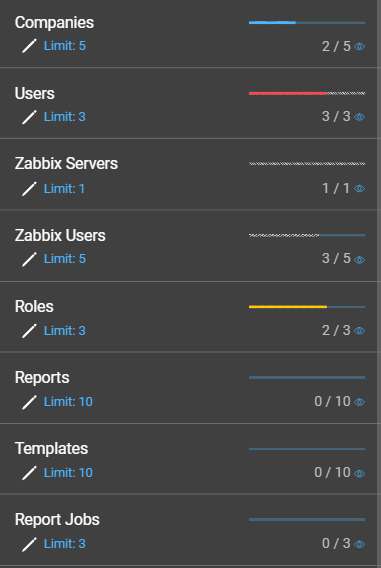
When reviewing the resource usages of one’s own company, the limit (1) will be displayed, but it cannot be altered. However, if a manager examines a direct child-company, the limit will be visible and can be modified by clicking on it.

To modify this limit, simply click on it, which will open a form:
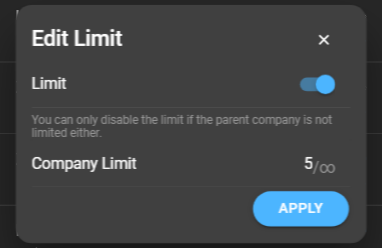
- Limit: Enables or disables a limit for the child company. Can only be disabled if the parent company has also no limit.
- “XYZ”-Limit: A limit can be set for the child company regarding different resources, with “XYZ” representing the name of the resource. The first number signifies the quantity of resources allocated to the child company, whereas the second number represents the maximum resources that can be assigned, referred to as the potential limit.
These resources include:
- Companies: Limits the amount of companies that can be created.
- Users: Limits the amount of DataForge Managers that can be created.
- Zabbix Servers: Limits the amount of Zabbix servers that can be added.
- Zabbix Users: Limits the amount of Zabbix users, that can be imported.
- Roles: Limits the amount of custom created DataForge user roles.
- Reports: Limits the amount of reports that can be created.
- Templates: Limits the amount of templates that can be created.
- Report Jobs: Limits the amount of reports that may be rendered.
On the right side of the resources, the indicator bar shows the following information (from left to right):

- The amount of resources used by that company. Changes color depending on percentage of resources used:
- Light blue: Under or equal to 60%
- Yellow: Over 60% but under or equal to 80%
- Red: Over 80%
- The resources granted to its child companies (gray hatched).
- The remaining resources available for that company (dark blue).
To view the precise numerical values, click and hold the eye icon.
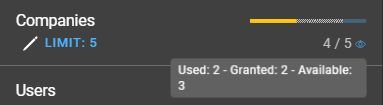
The numeric values beneath the indicator bar are displaying:
- The total amount of resources in use.
- The total limit.
Resource usage example for companies
Root company
The root company inherits its potential limit from the acquired license. In this illustration, the root company possesses a license that permits the establishment of up to five additional companies. This configuration is depicted in the following picture:

Child company “Company A” is created
When a child company is created under the “Root Company”, it will increment the company’s resource utilization by 1.
This child company is categorized as a reseller company, which grants it the option to establish its own child companies. However, the parent company has established a limit for the creation of child companies for “Company A”, which is set to 1.
The value of this limit is subtracted from the parent company’s limit, as the parent company assigns one available company slot to the child company.
The potential limit formula can be used to determine the potential limit of “Company A”. While this calculation is automatically performed by DataForge, it is explained here to illustrate its derivation.



Child company “Company B” is created
The “Root Company” proceeds to create an additional child company with the “customer” type. Company limit allocation is not applicable to customer companies, as they do not have the capability to have child companies.
This increases in the parent company’s resource utilization by one, as it now oversees two child companies.
This, in turn, impacts the potential limit of “Company A” because the parent company consumes one more resource for companies and can no longer allocate this resource to its child.

Child company “Company A-A” is created
“Company A” proceeds to create a sub-company named “Company A-A” with the “reseller” type. This action increases the resource utilization of “Company A” by 1.
Company A-A does not receive any capacity for child companies and is therefore unable to create a child company, despite its type supporting it.
The potential limit for “Company A-A” is also 0 because its parent, “Company A”, is unable to allocate any space for its child. This is due to “Company A” having a limit of 1, which is fully utilized by “Company A-A”.

Child company “Company A-B” is planned
The current limit of “Company A” does not allow an expansion. In order for “Company A-B” to be created, “Company A’s” limit must be increased by 1. This can be done by its parent company “Root Company”.
As the parent company allocates space for an additional company under “Company A”, its own limit is decreased by that exact quantity.
While “Company A” receives the resource for a second child company, this company has not yet created the second child company. During this period, the potential limit of “Company A-A” increases. This is due to the fact that “Company A” possesses a spare resource, which could potentially be allocated to its child.

Child company “Company A-B” is created
The creation of the second child company under “Company A” leads to an increment in its resource utilization. However, this action also results in a decrease in the potential limit of “Company A-A”.
