Accounts
Overview
Our services are using different types of accounts. The information required for an account is depending on the app mode. Our app mode options are Zabbix-Direct and DataForge. When using DataForge, you must further specify whether you are a DataForge User or a DataForge Manager.
The Zabbix-Direct mode is only available if you are using our IntelliTrend Mobile for Zabbix app. Its functionality however is fully integrated into DataForge.
- App mode: Zabbix-Direct (app only)
- App mode: DataForge
- Account type: DataForge Manager (used to configure the DataForge server like adding Zabbix server and users)
- Account type: DataForge User (used by regular users)
Accounts list
The accounts list maintains a consistent appearance regardless of whether you’re accessing it via the mobile app or a web browser.
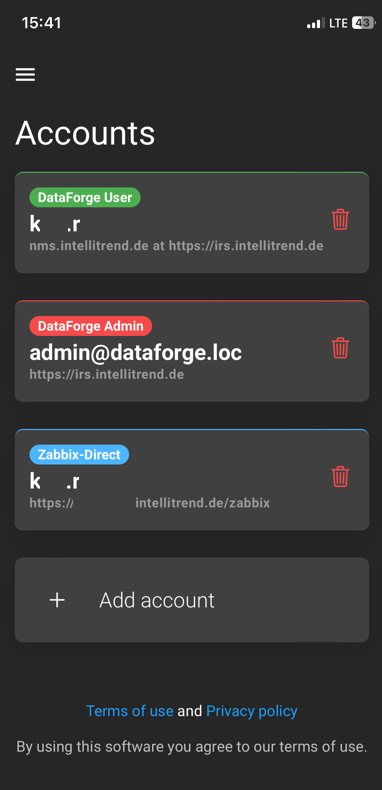
However, when adding an account, the first step is different between the app and the browser version. This is explained in the following section. For more details about the account types themselves, refer to the corresponding sections of this chapter:
Add an account
To add an account click on the Add account button.

Depending on the product or access method you’re using, you’ll encounter a different option selection while adding an account.
Variant 1: IntelliTrend Mobile for Zabbix
When you are using our IntelliTrend Mobile for Zabbix app, you have to select an app mode after clicking add account:
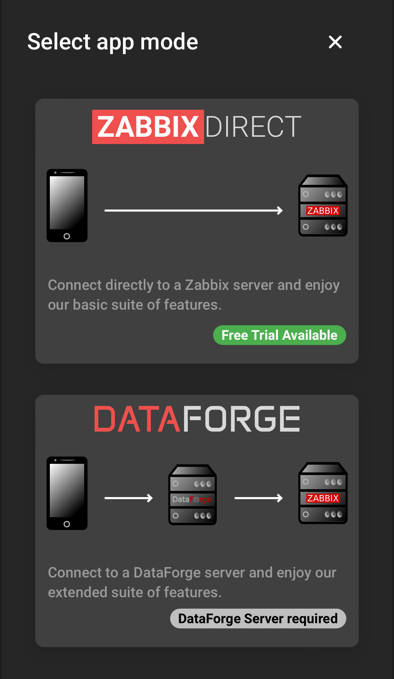
For further instructions on how to add an account depending on the app mode, refer to the corresponding sections.
Variant 2: Browser
The browser version doesn’t support the Zabbix-Direct mode and will instead open the account type selection:
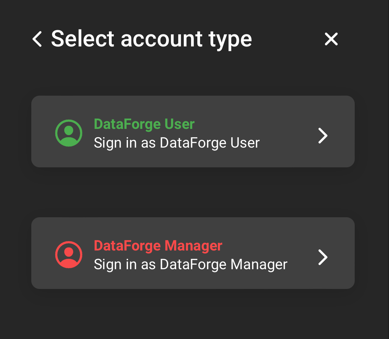
More details about the DataForge login process can be found in the sub-chapter Account type: DataForge.
Login user existing account
Regardless of product and access method, once the account form is filled and saved, an account will be displayed for quick access in the list. To login with an existing account just click on it.
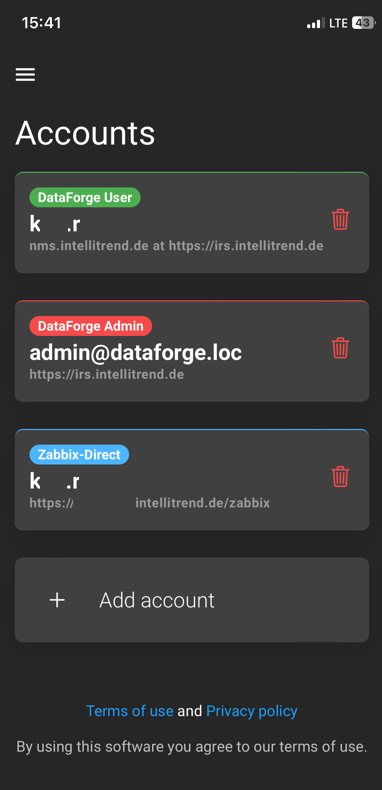
Delete Account
An added account can be deleted by clicking the delete button.
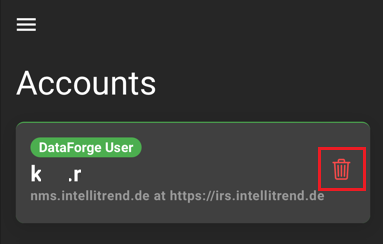
Account type: DataForge
DataForge login offers login options for two types of users: DataForge Users and DataForge Managers.
DataForge User
A DataForge User is a Zabbix user imported into DataForge by a DataForge Manager. Once imported, these users can log in to DataForge using the DataForge User account type with their Zabbix account credentials. Depending on their assigned user role and user group, they can interact with features such as the Zabbix Client, Self Provisioning, and Reporting. This user type does not operate in the administrative sections of DataForge.
When adding a DataForge User account, a form will open requiring information about the DataForge and Zabbix server, as well as your account credentials.

- DataForge Server: The URL of the DataForge server without
https://orhttp://. The URL prefix will be selected via the dropdown. - Zabbix server identifier: The Zabbix server alias of the server from which the DataForge User originated.
- Username: Your designated username.
- Password: Your designated password.
- API guard token*: If you have the API Guard software from IntelliTrend, an API Guard token can be provided. This adds an extra layer of security.
- Save Password: A checkbox that, when enabled, saves the password for future use.
IntelliMon API Guard:
The API Guard is a free software from IntelliTrend that offers an extra layer of security. It acts as an API reverse-proxy/gateway for a Zabbix frontend, allowing public access to the Zabbix API without exposing the entire web frontend.
If you want to learn more about the IntelliMon API Guard or get it for yourself, check out the following pages:
Please refer to the user manual’s getting started chapter for detailed instructions on the login process and where to begin.
DataForge Manager
DataForge Managers do not originate from a Zabbix server and are the administrative accounts within DataForge. The administrative tasks in DataForge include: configuring DataForge, managing integrations of Zabbix servers, companies, users, and user roles, and monitoring microservices and auditing system activities.
When adding a DataForge Manager account, a form will open requiring information about the DataForge, as well as your account credentials:

- DataForge Server: The URL of the DataForge server without
https://orhttp://. The URL prefix will be selected via the dropdown. - Username: Your designated username.
- Password: Your designated password.
- API guard token: If provided, this adds an extra layer of security.
- Save Password: A checkbox that, when enabled, saves the password for future use.
Please refer to the manager manual’s getting started chapter for detailed instructions on the login process and where to begin.
Account type: Zabbix-Direct
Zabbix-Direct utilizes your Zabbix user credentials to establish a direct connection with your Zabbix server. Once logged in, you can explore the features offered by Zabbix-Direct. A detailed description of its functionalities can be found in the user manual’s Zabbix Client chapter. Additionally, you can configure and enable push notifications to stay informed about important events.
When choosing the Zabbix-Direct mode, a form will open requiring the address of the Zabbix server, as well as your account credentials.
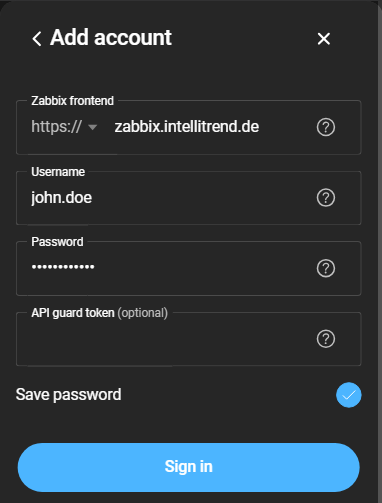
- Zabbix frontend: The Zabbix server address without
https://orhttp://. The URL prefix will be selected via the dropdown. - Username: Requires the Zabbix account’s username.
- Password: Requires the Zabbix account’s password.
- API guard token: Can be provided for an extra layer of security.
- Save password: If this option is enabled, you don’t have to enter a password when logging in with that account.