Open and closed problems
The Zabbix Client provides pages for managing both open and closed problems detected by the Zabbix server. Actions like changing the severity levels, acknowledging or closing problems can be done on these pages, and are further described in this chapter.
Problem list
Problems detected by the Zabbix server are shown in a list on the respective problem page - open or closed, depending on the problem status. Each problem is represented as a card with information to quickly assess the situation.
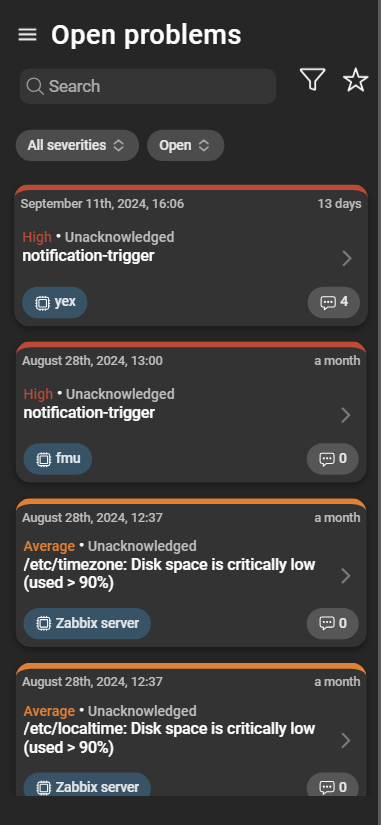
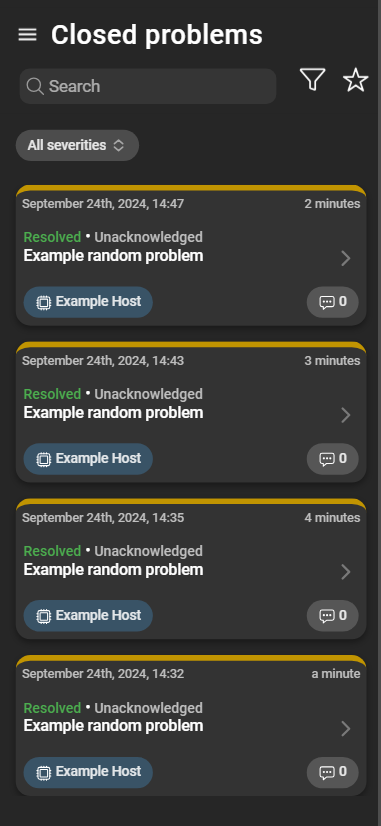
- Timestamp: Timestamp when the problem occurred.
- Duration: Duration the problem has been open for.
- Acknowledgment & suppression: Whether a problem is acknowledged or suppressed. Only open problems show the suppression status.
- Trigger: Trigger that caused the problem to appear.
- Host information: Host on which the problem occurred. The host name can be clicked to access the host details.
- Number of updates: Number of all update operations like acknowledgments, messages, severity changes, etc.
Filtering problems
Various filters and favorites can be applied to focus on issues with specific criteria.
Severities and suppression status filter
-
Severities filter: Options to filter problems based on severity.
To include only specific severities in the view, severities can be selected by checking the corresponding checkboxes. Only problems with the selected severities will be displayed. -
Suppression status filter:
- Open: Show currently open problems but exclude suppressed problems.
- Suppressed: Only show currently open problems that are suppressed.
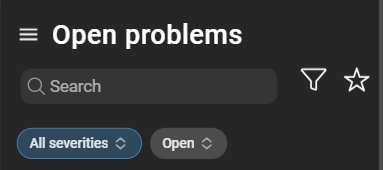
Suppressed problems typically originate from hosts and host groups that are currently under maintenance and only show if the suppressed filter is selected.
Advanced filters
Clicking the funnel icon opens a menu with advanced filtering and sorting options, offering further control over the content of the problem list.
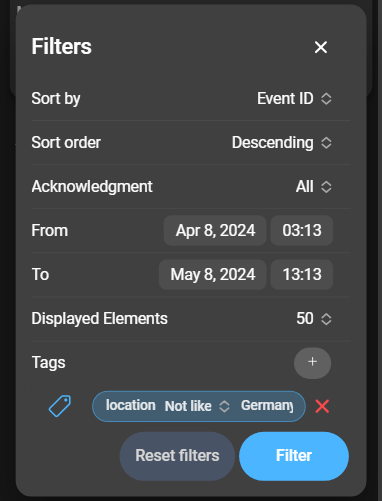
- Sort by: Identifier by which the elements are ordered.
- Sort order: Whether the elements are sorted in ascending or descending order.
- Acknowledgment: Acknowledgment status of the problems. One of Acknowledged, Unacknowledged, or All.
- From and To: Time period during which problems were opened. Excludes entries that do not match this period.
- Displayed Elements: Total number of problems to show in the list.
- Tags: Tags to filter by. Can be expanded by tapping the plus. The tag filter configuration mirrors that of Zabbix.
Click Filter to save and apply filter options. Use Reset Filters to restore the defaults.
Problem details
For further inspection of a particular problem, a detailed overview can be accessed by clicking the arrow on a problem card.
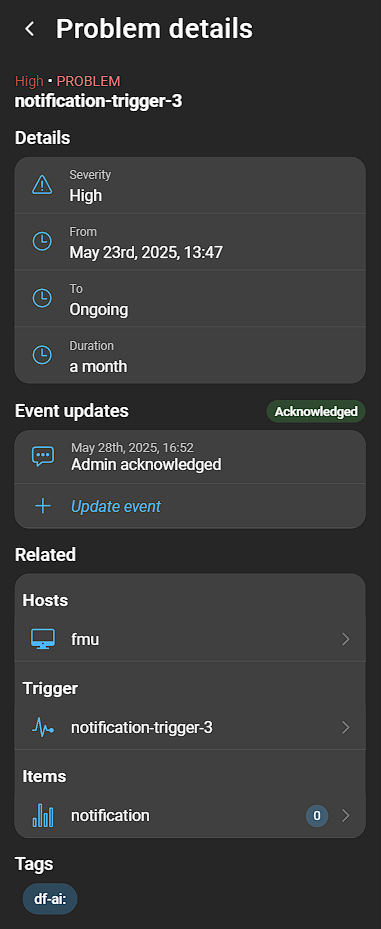
General information
The top of the page shows general information about the problem, including its severity, acknowledgment status, suppression status and details about the trigger.
Details
This section follows the general information and provides the following details:
- Severity: The severity level of the problem.
- From: The timestamp when the problem occurred.
- To: The timestamp when the problem was closed. If the problem is open, it displays Ongoing.
- Duration: The duration for which the problem has been open.
Event updates
A list containing the history of update operations for the problem, including any acknowledgments and severity changes. It displays the date, actor, entered messages, acknowledgment status, and any changes in severity. More information about acknowledging problems is available in the Zabbix documentation .
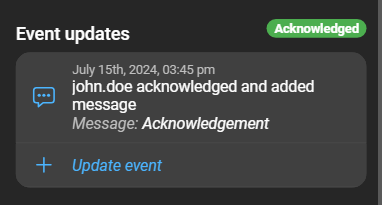
Related
- Hosts: Displays the list of hosts affected by the problem. Clicking a host opens the hosts details page, with more information about that host.
- Trigger: Provides details about the trigger responsible for evaluating the data and classifying the problem.
- Items: Shows the associated items and their values. Click an item to access the item details page.
Tags
Shows related tag name and value template.
Updating problems
A problem’s severity, acknowledgment status, and open/closed status can be changed. If a problem is acknowledged, the button is green with a checkmark. If a problem is not acknowledged, the button is gray with a cross icon. Click the Update button/icon of the problem to update:
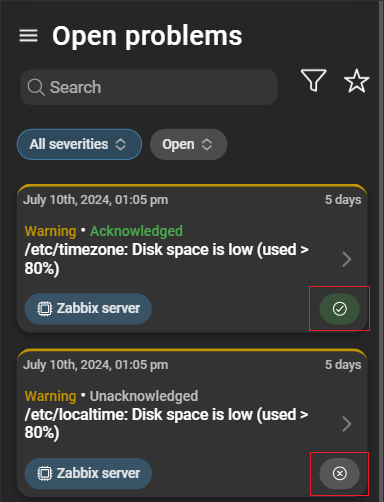
Alternatively, navigate to Problem details > Event updates and click Update event:
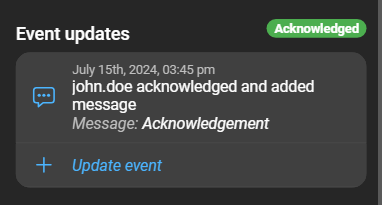
This opens a form with the following options:
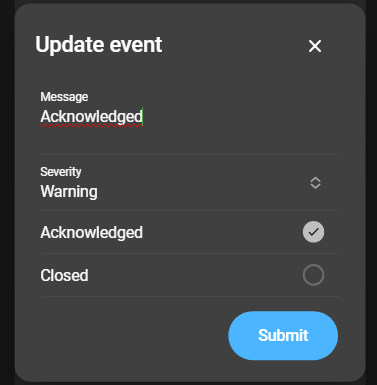
- Message: The acknowledgment message.
- Severity: Change the severity of the problem.
- Acknowledged: Click the checkbox to change the acknowledgment status of a problem. If checked, the problem is acknowledged, otherwise it is not acknowledged.
- Closed: Click the checkbox to change the closed status of a problem. If checked, the problem is closed, otherwise it is open.