Alerts
All host groups and their alert status can be viewed here. The page offers a convenient way to configure these alerts for the host groups as well.
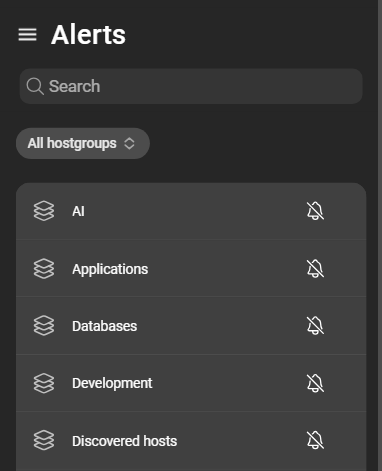
The color of the host group icon and bell indicates whether an alert is configured along with the associated severity configuration. If no alert is configured, the bell is crossed out and gray. Otherwise, the color of the indicators changes to that of the configured severity.
Configuring alerts
Alerts are configured by clicking the bell icon of the host group:
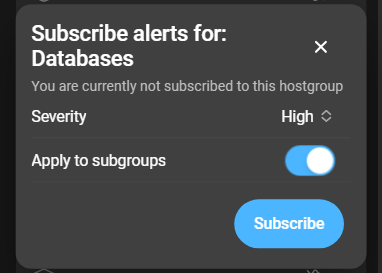
Select the minimum severity of problems you want to be alerted about. If the host group contains subgroups, the alert settings can be applied to them as well by toggling the corresponding switch. When the state of a host group changes to a specific severity or above (configurable for each host group individually), a message is sent out.
To complete the configuration, click Subscribe.
Canceling or changing alert configurations
To change an already configured alert, the subscription has to be canceled first. An active subscription is indicated by the bell being not crossed out.

When the configuration menu of an active subscription is opened, the button displays Unsubscribe. Additionally, there’s an option to apply this action to all subgroups. Enabling this option cancels the subscription for the currently selected host group and all its subgroups.
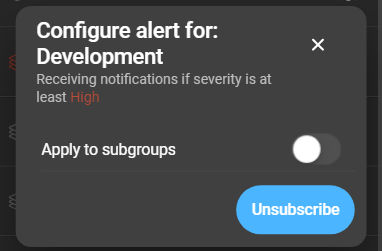
Filtering the alerts page
The host groups of the alert page can be filtered by using the filter chip on the top of the page:
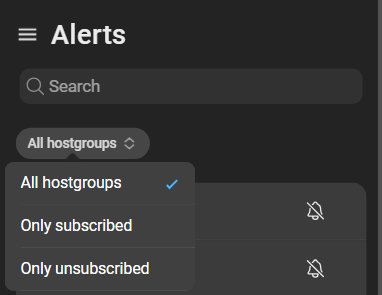
- All host groups: All host groups are listed.
- Only subscribed: Only host groups with active subscriptions are listed.
- Only unsubscribed: Only host groups with no active subscriptions are listed.