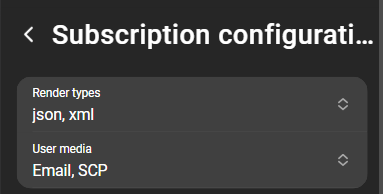Report subscription
Subscribing to reports
In order to subscribe to a report, navigate to Reporting > Reports and select a report. Open the context menu of the report and click Subscribe.
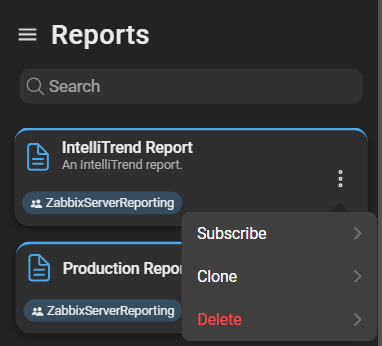
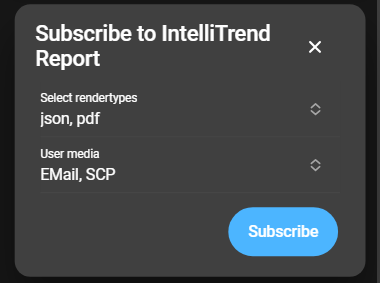
Select the render types and define how the report is delivered. Available render types are JSON, XML, CSV, and PDF. If a widget does not support a certain render type, it is unavailable for the subscription.
The available user media options depend on the configured user media.
After completing the selection, click Subscribe. The accent color of the subscribed report card changes to green and displays the info text Subscribed.
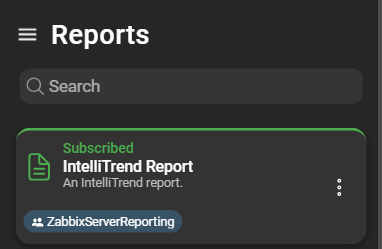
Unsubscribing from reports
To unsubscribe from a report, open the context menu and click Unsubscribe.
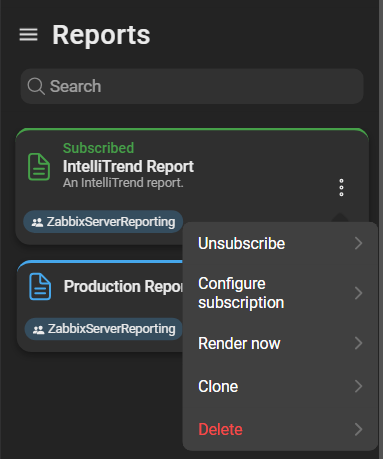
After unsubscribing successfully, the card’s accent color changes back to blue and no info text is displayed.
Subscription configuration
To configure a subscription, open the context menu and select Configure subscription. This opens a form allowing changes to render types and user media: