User media
Users can access User media via Your_user_Name > User media at the bottom of the navigation. The configured media will be displayed in a list:
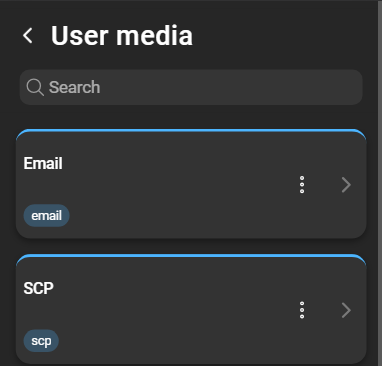
Create a user medium
The available user media is dependant on the quota base types of your company/license. To create a medium, click the blue plus. A form will open that requires a name and a media type.
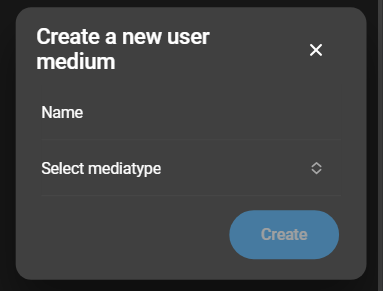
When selecting a media type, depending on the selection the information needed changes. The possible selection consists of:
Configure a user medium
Click on the configure icon, which opens the configuration for the chosen delivery method. The configuration varies based on the selected media type. The following chapters are providing explanations for Email, Kafka, and SCP configurations:
Enter the email address of the recipient and click Save.
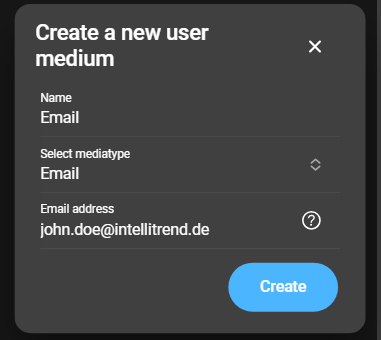
Kafka
Configure the settings for Kafka delivery, including Kafka Topic, Partition, Application name, and authentication details if needed.
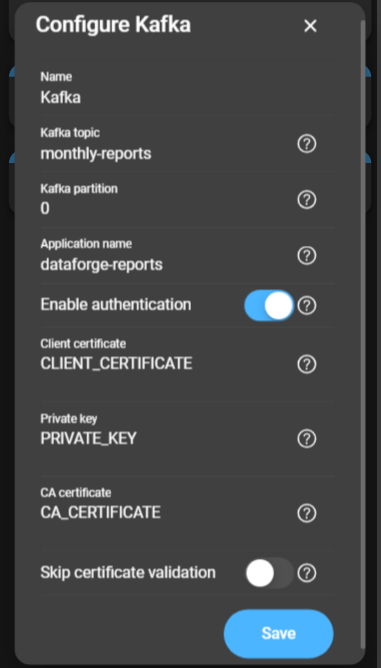
- Kafka Topic: Specifies the topic on the Kafka broker to send the reports.
- Partition: Indicates the partition on the Kafka broker to send emails.
- Application name: The name of the application embedded into the message sent on the Kafka broker.
- Enable authentication: Enables client certificate-based authentication for the Kafka broker.
- Client Certificate: The PEM-encoded client certificate used for authentication.
- Private key: The PEM-encoded private key used for authentication.
- CA Certificate: The PEM-encoded CA certificate used for validating the server certificate.
- Skip certificate validation: If enabled, the server certificate’s validity will not be checked.
SCP
Specify the target directory on the remote host to place the files into for SCP delivery.
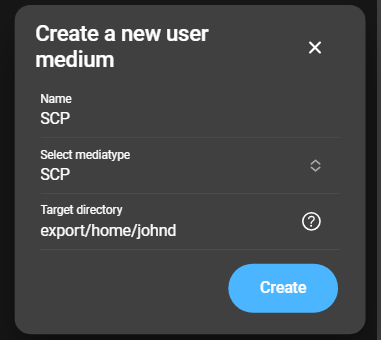
- Target directory: Specifies the directory on the remote host where the files will be placed.