Report subscriptions
To see a list of all imported Zabbix users and active report subscriptions per Zabbix server, navigate to Administration > Subscriptions.
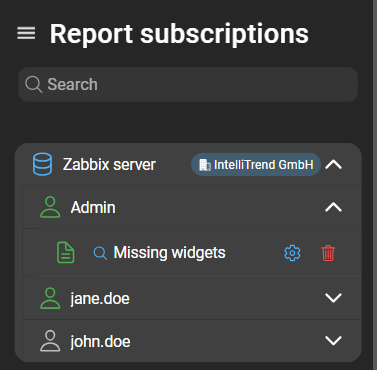
Each Zabbix server has its own card, which can be expanded by clicking the arrow. This displays a list of users originating from that server. Each user section can then be expanded by clicking the corresponding arrow to show a list of active subscriptions. If the user has at least one active subscription, the user icon is colored green.
Configuring subscriptions
Subscription settings are accessed by clicking the cogwheel next to the report name. This opens the configuration page:
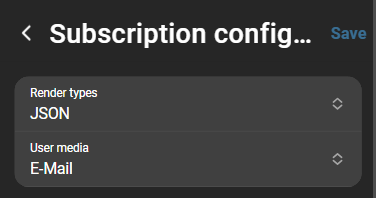
- Configure the render types of the report.
- Configure the user media.
Click Save to apply changes.
Deleting subscriptions
To delete a subscription of a specific user, expand the subscription list of that user. Click the bin icon next to the report name. A warning dialog will be displayed, click Delete to confirm or Cancel to abort.
Filtering users by report subscription
All users subscribed to a specific report can be displayed by clicking the magnifying glass next to the report name. This applies a filter with the corresponding report ID and shows all users with an active subscription to that report:
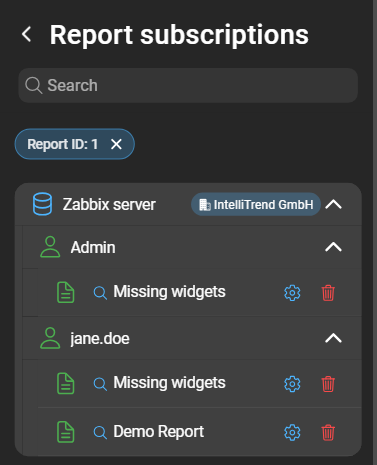
This view still allows configuring or deleting subscriptions.