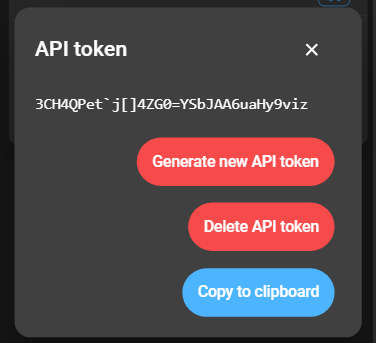Profile
Access the profile by clicking the account email address at the bottom of the side menu:
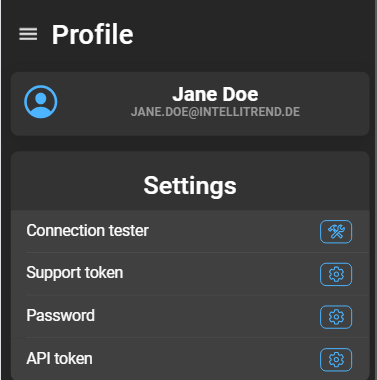
Connection tester
The connection tester can perform a ping and a stream test. Opening the connection tester displays a dialog:
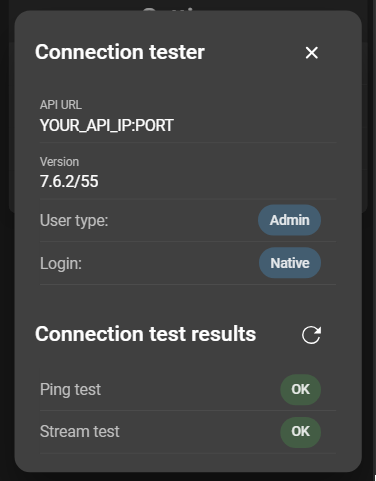
- API URL: IP address and port of the DataForge Server.
- Version: Version of the DataForge instance.
- User type: Type of the current user.
- Login: Login method of the current user.
Connection results
Results show whether the ping and stream tests were executed successfully. Green OK indicates success. Red Failed indicates an error.
Support tokens
A support token can be generated to allow a different manager to impersonate the current manager account. Click the settings icon to open the form:
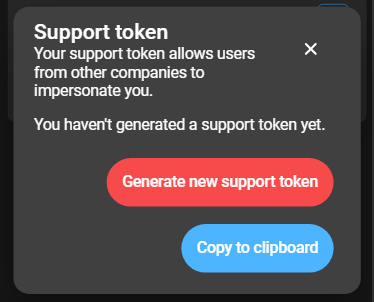
What is displayed in the dialog depends on the presence of a support token:
- If no token was generated for the account yet, none is displayed.
- If a token does exist, it is shown.
To generate a new token, click Generate new support token. This token can be provided to another manager for impersonation.
Changing passwords
Click Password to change the password:
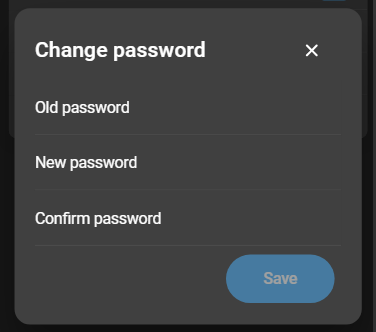
Enter the old and new passwords, confirm the new password, and click Save.
Managing API tokens
An API token can be created or deleted under API token:
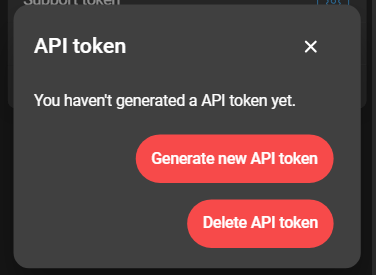
- If no API token exists for the account yet, none is displayed.
- To generate a new token, click Generate new API token.
- To delete an existing token, click Delete API token.