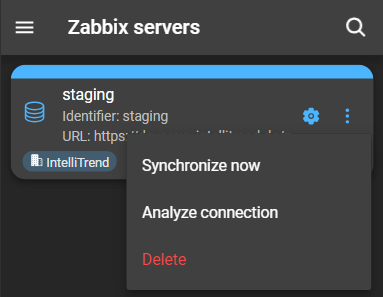Importing Zabbix users
These users authenticate against the Zabbix server rather than DataForge, ensuring controlled access to the data of the Zabbix server they belong to. This also simplifies the integration of existing Zabbix user databases with DataForge.
To import users, they must already exist on the Zabbix server that was added to DataForge. DataForge provides a user-friendly import wizard that assigns a dfu_import group to these users. This group allows the Zabbix users to be imported.
Imported users only have access to Reporting and DataForge AI if they are part of a DataForge user group.
Importing users via wizard
For Zabbix users to be imported, they must be part of a dfu_import group. The import wizard can assign users to this group. Alternatively, they can be manually added to a dfu_import group.
Access the import wizard by:
- Navigating to Administration > Zabbix servers and clicking the server’s configuration button.
- At the bottom of the details page, open the section User configuration and click Imported Zabbix users to display the list of imported users:
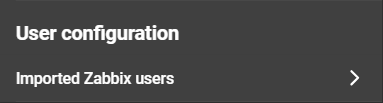
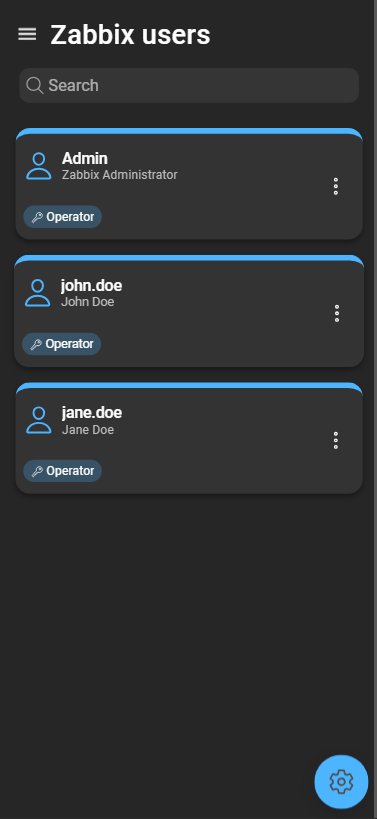
- Open the import wizard by clicking the configuration button in the bottom-right corner.
- To import new users, use the search box to search for users or select them from the dropdown.
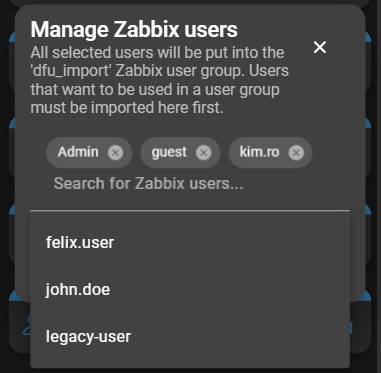
- Click Save changes to apply the updates to the imported users.
The newly imported users appear in the list of Zabbix users. Service users are excluded from the import process and are not listed in the wizard.
Importing users manually
To manually import a user, the user must be a member of a dfu_import group:
- Navigate to the Zabbix user and assign them to a
dfu_importgroup.
Or
- Navigate to a
dfu_importgroup and assign the user to that group.
A user added manually to a dfu_import group does not automatically appear in the list of imported users in DataForge. For them to become visible and functional, a synchronization between DataForge and the Zabbix server is required.
Managing imported users
To manage imported users, navigate to User configuration within the Zabbix server’s detail page and click Imported Zabbix users.
Editing imported users
Click the configuration button of a user to open their detailed information:
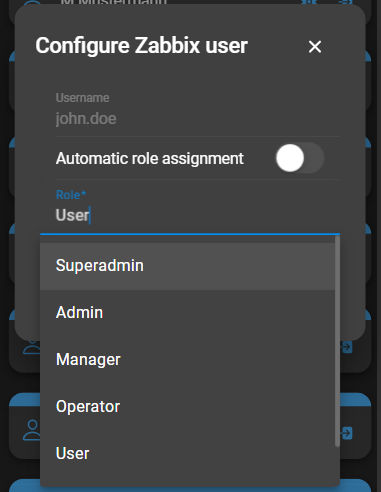
- Username: Displays the username assigned on the Zabbix server and cannot be changed.
- Automatic role assignment: Enables or disables automatic role assignment.
- Role: Editable only if Automatic role assignment is disabled. Assign a DataForge role.
Click Save to apply the changes.
Impersonating imported users
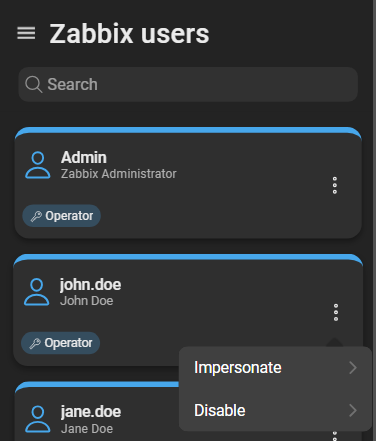
To impersonate a user, click Impersonate. Impersonation allows acting on their behalf within their scope. More details in Impersonating.
Disabling and enabling users
If a user is disabled, login and impersonation are no longer possible. The card of a disabled user is colored red:
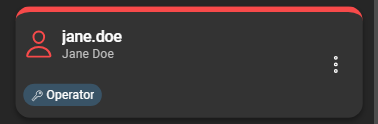
To disable a user, click the context menu and select Disable. If the user is already disabled, select Enable to re-activate.
Synchronizing DataForge and Zabbix
For a user to appear in DataForge, DataForge and the Zabbix server must be synchronized.
This can occur automatically or be triggered manually. Each server has a predefined synchronization interval or synchronizes on startup. The interval can be configured in the server settings using the CLI key user-sync-schedule. Synchronization at startup can be triggered with the CLI key user-sync-on-start.
Synchronizing manually
To synchronize manually:
- Navigate to Administration > Zabbix servers.
- Open the context menu of the server to synchronize.
- Click Synchronize now.